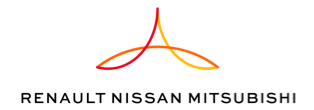Software Installation
| Version v23.0.1 | Full RNFI Master Kit for Windows (Safenet, OpenTrust, Certificates Authorities, Browser Settings) |
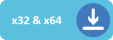
|
Components Installation (to update an old RNFI Master)
System Requirements
| RNFI Master Kit is qualified with these prerequisites |
MasterKit installation procedure
Execute Setup_RNFI.exe with administrator rights to launch this installation. |
Select your langage and click "OK" |
| Check no Token USB connected on your device - Click OK on the following popup. |
| If a previous version is detected the program delete old installation. |
| Wait during uninstall... |
| Click "Next" to accept the agreement. |
| We recommend to keep the default installation path - Click "Next". |
On this popup, you can keep AutoUpdate checked. This function is used to check if an update of the RNFI MasterKit is available at Windows startup - Click "Next". |
| During installation, do not close this window and wait until installation completed. |
| The installation is completed - restart your computer. |
| Test Vectury/Renault.net access : Open your Chrome browser and access the site https://dcs.renault.com |
Token USB Enrollment
| This topic shows how to enroll a Vectury USB Token - Connect the USB token to enroll | Launch IDX-SCM: Start Menu / Renault / IDX-SCM Vectury G2 | On this window, IDX detects tokens present on your PC - select your RenaultNet Token and click on Continue. |
| The Renault.net/Vectury Administrator must get a temporary password for user's IPN on Vectury Subtool. |
| Enter user's IPN and temporary password then click "Continue". |
| Choose a PIN code for protecting access to the token (6 chars minimum, no complexity required, for example Firstname1) |
| Wait during Enrollment process. |
| When the token is successfully enrolled, close this window, remove and insert the USB token. |
| Check Vectury/Renault.net access : Open your Chrome browser and access the site https://dcs.renault.com |
Token USB unlock
| If Token is locked - Call Vectury/Renault.net Administrator to retrieve an unlock code |
| Launch IDX-SCM: Start Menu / Renault / IDX-SCM Vectury G2 |
| Enter a value in the PIN code field (IDX-SCM is not aware at this stage that the PIN code is locked) |
| Click "OK" |
| The Unlock the operation has not been initiated by the Vectury/Renault.net Administrator |
| The Vectury/Renault.net Administrator must first obtain an unlocking code in the Subtool application |
| When this action is done - click "Continue". |
| Enter the unlock code provided by the Renault.net/Vectury Administrator and click "Continue" |
| Choose a PIN code for protecting access to the token (6 chars minimum, no complexity required) |
| When the token is successfully unlocked, close this window, remove and insert the USB token - Check Vectury/Renault.net access |
| Check Vectury/Renault.net access : Open your Chrome browser and access the site https://dcs.renault.com |
PIN Code modify
| To change the USB Token PIN: First connect the USB Token |
| Launch IDX-SCM: Start Menu / Renault / IDX-SCM Vectury G2 |
| Enter in first : Current PIN code and New PIN Code then confirm New PIN Code | Click "Continue" |
| When PIN code has been successfully modified, click "OK". |
| Click "Refresh" and close this window. |
Certificate renewal
| The user's certificate is valid for 2 years - The user may be asked to renew the user's certificate 1 month before the expiry date. |
| For this operation : Launch IDX-SCM, Start Menu / Renault / IDX-SCM Vectury G2 |
| The program detects that the certificate needs to be renewed then Click on "Start renewal" |
| Wait during renewal operation... |
| Click on "OK" |
Check your RNFI Master
| After RNFI MasterKit installation, you can check all components installed |
| Launch "RNFI Updater" tool : Start Menu / Renault / RNFI updater |
| Check that the 3 components below are green. | If one of the components is not to date, you can reinstall it by clicking on one of the functions below | You have the option to completely reinstall the RNFI MasterKit by choosing the"Reinstall components RNFI". |